Call tagging
Call tagging associates a text tag with the call, it helps to categorize and analyze calls. First, define tags in Softphone.Pro to be able to add them in the After Call Work pop-up window.
Supervisor can see tags in the Call Log and in the Call by tags report in Softphone.Pro Team. See more about reports in the Reports and Using reports articles.

If you don't have Softphone.Pro Team account, please sign-up.
After Call Work Tags
Configure After Call Work tags
Make sure you enabled After Call Work before you configure tags.
1. Open your Softphone.Pro Team Dashboard as Administrator and go to Settings - Softphone.Pro - General settings:
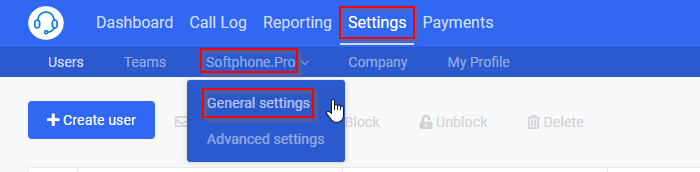
2. In the Call tags (disposition codes, wrap-up codes) section click Add:
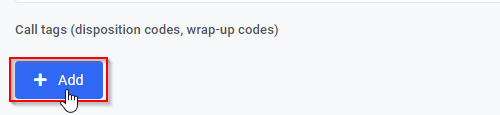
3. Enter tag Name and click Add:
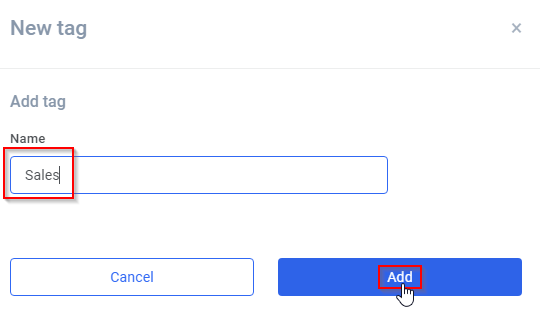
4. Repeat steps 2-3 if you want to add multiple ACW tags and click Save.
5. Agent will see the "Please restart" message in their Softphone.Pro desktop app. Softphone.Pro will load an updated configuration file after restart.
Mark the call with After Call Work tag
1. After call add tag in the After Call Work window and click Complete:



2. Alternatively you can add or update tag for any call you can see on the Call Log window. Right-click the call and click After Call Work. Add tag and click Complete:

Supervisor Tags
Supervisors and administrators can mark calls with tags e.g. in order to attract Agent's attention to the commented calls.
Configure supervisor tags
1. Go to Settings - Company page in your Team Dashboard.
2. Click Add button in the Supervisor tags section:

3. Enter the Name of the tag and click Add:

4. Click Save.
If you want to remove a tag, click the X next to its name.

Mark the call with supervisor tag
1. Open the call you want to tag.
2. Click on the arrow next to Select tag label and select a tag from the list:
